Are you looking to navigate the advanced features of Power BI to enhance your data analytics? Power BI offers a comprehensive suite of business intelligence tools that transform data into actionable insights. This article provides you with 7 powerful strategies to leverage Power BI for sophisticated data analysis, from unlocking its full potential to customizing it for your business needs, all while efficiently managing resources and costs.
Key Takeaways
Power BI is a versatile business analytics tool that offers real-time data visualization, AI capabilities, seamless Excel integration, and the ability to customize interactive reports and role-based dashboards tailored to specific business needs.
To optimize Power BI performance and manage its limitations, strategies such as refining Power BI models, utilizing efficient data warehouse management techniques, and deploying cost-effective hosting solutions are crucial.
Power BI’s range of applications extends across various industries including retail and healthcare, where it enhances decision-making through sales monitoring, inventory management, emergency response dashboards, and collaborative data access with strong security controls.
Unlocking the Full Potential of Power BI
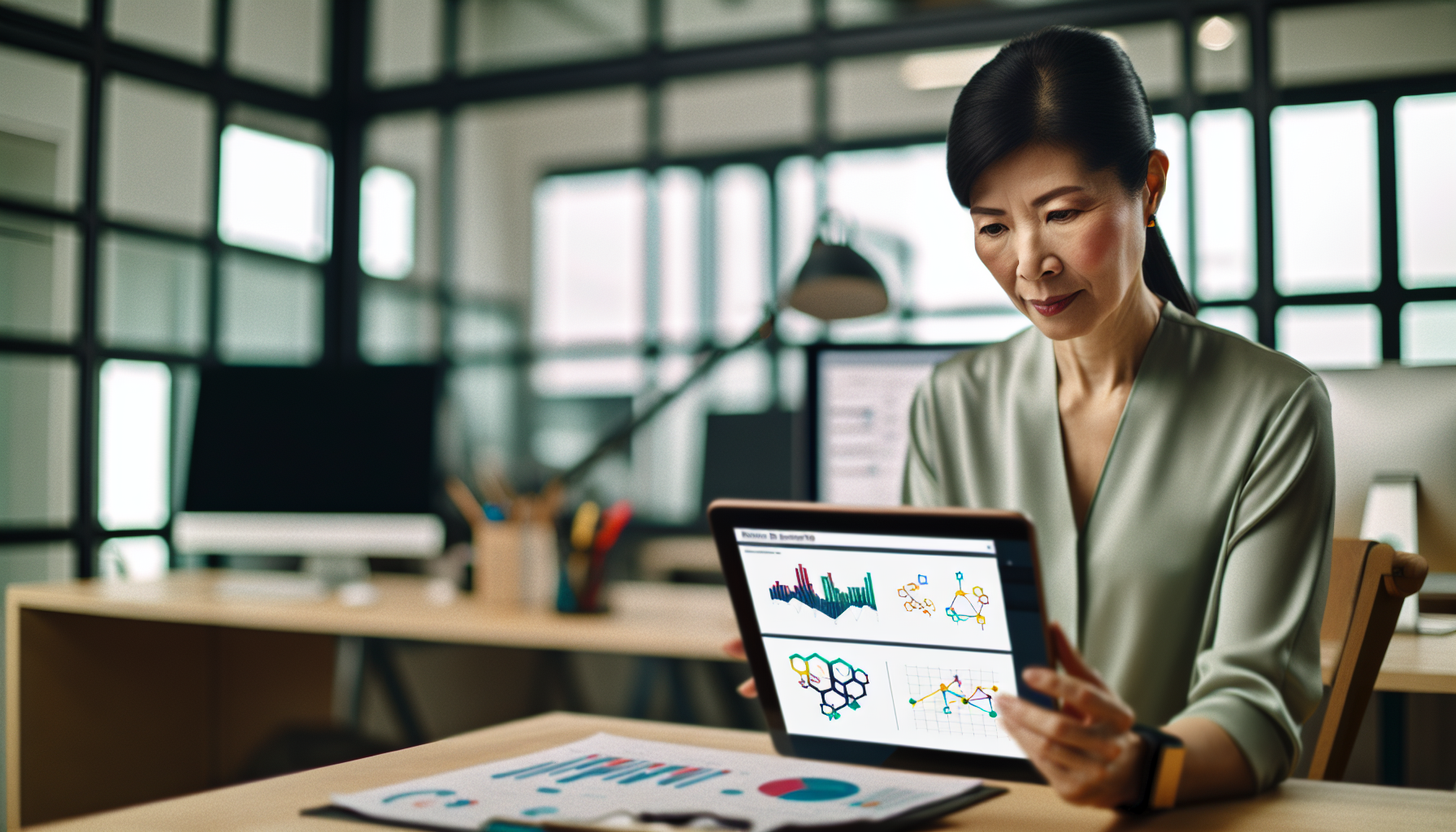
Power BI, a web-based business analytics suite, specializes in data visualization and identifying trends in real-time, making it one of the most trusted business intelligence tools. With Power BI Desktop, you can:
Create rich, interactive reports through a simple drag-and-drop canvas
Utilize a variety of modern data visuals
Take advantage of advanced analytics features like quick measures, grouping, forecasting, and clustering.
Optimizing Power BI involves focusing on different architectural layers:
Data sources
Data models
Visualizations
Environment
By applying the most restrictive filters and limiting the number of visuals on a report page, you can significantly improve performance and reduce memory usage. Monitoring tools within Power BI Desktop and Power BI Premium are available to analyze slow queries and report visuals.
As we continue to explore Power BI, you’ll discover how its capabilities can revolutionize your data analytics and provide valuable data insights.
Utilize Power BI’s AI Capabilities
In today’s data-driven world, AI is no longer a luxury but a necessity, and Power BI’s AI capabilities are an integral part of this shift. With the ability to integrate Azure Machine Learning models into Power BI, users can feature insights from these models in reports and analytics dashboards. Both Power BI Desktop and Power BI Premium users can invoke Azure Machine Learning models, ensuring insights reach all necessary business users.
Power BI offers no-code AI capabilities that enable users to find hidden insights and influence strategic decisions. By utilizing Text Analytics and Vision functions, users can enrich data with Azure Cognitive Services features such as sentiment analysis and image tagging in Power Query. These sophisticated AI capabilities turn your data into a gold mine of actionable insights, allowing you to stay ahead of the curve in your business operations.
Integrate Excel with Power BI
Excel and Power BI go hand in hand like bread and butter. Power BI offers seamless Excel integration, making accurate data import, visualization, and analysis a breeze. Establishing a consistent naming convention for Excel files and worksheets is crucial for organized data integration with Power BI. By using separate sheets or tables for different datasets in Excel, you can simplify the import and analysis process.
Maintaining consistent data formatting in Excel, especially for data types and cell formatting, is crucial for accurate data import and visualization in Power BI. Additionally, by utilizing descriptive headers and labels for columns in Excel, you can enhance the understanding of the data once it is in Power BI. This integration not only streamlines your data analytics but also enables you to maximize the value of your data assets.
Optimize Real-Time Data Access
In the fast-paced business world, real-time data access is a game-changer. Power BI offers features that enhance real-time data access, such as:
Limiting dashboard visuals
Employing calculated measures
Using templates for report creation
Improving query performance and efficient data loading by using star schemas
Pushing calculations to the data source
Partitioning large datasets
Regular data profiling and cleansing processes are critical for maintaining high data quality, which is indispensable for accurate real-time reporting and data analysis in Power BI. By utilizing Power BI’s usage analytics to monitor dashboard performance and setting automated data refresh schedules, you ensure your information is always up-to-date. With these strategies, you can make the most of Power BI’s real-time dashboards and reporting capabilities to facilitate timely decision-making.
Overcoming Limitations in Power BI

While Power BI is a robust tool, it’s essential to acknowledge and address its limitations. Here are some strategies to improve Power BI report responsiveness and performance:
Reduce the number of visuals
Utilize report backgrounds for static elements
Minimize loaded data on a page with techniques such as bookmarks and drillthrough
Partition large datasets for more efficient data processing
Utilize templates for streamlined report creation
Using the on-premises data gateway in standard mode, optimizing for DirectQuery sources, and implementing calculated measures can lead to better resource utilization and optimized performance in Power BI. Moreover, preferring a star schema design, pushing calculations to the source, avoiding complex data relationships, and customizing data types and tables can significantly improve the efficiency of data processing and querying within Power BI. With these strategies, you can overcome limitations and maximize the potential of Power BI when working with an SQL database.
Efficient Data Warehouse Management
Managing a data warehouse efficiently is a crucial aspect of overcoming Power BI limitations. Adopting the star schema over the snowflake schema in data warehouse management can lead to faster query execution and simpler maintenance by minimizing the number of joins. Partitioning data and processing it in parallel can significantly improve query performance with large datasets in Power BI.
Pushing calculations and aggregations to the data warehouse rather than performing them in Power BI helps optimize performance and decrease data staleness. A robust data governance framework maintains data integrity for sustained Power BI performance, while optimizing data extraction and loading processes like incremental loads can enhance data warehouse efficiency.
By establishing failover strategies for data loading, you can:
Ensure continuous data availability
Prevent costly reprocessing and downtime
Boost your data warehouse efficiency
Get the most out of Power BI.
Cost-Effective Power BI Hosting Solutions
Hosting your Power BI solution doesn’t have to break the bank. Here are some effective ways to decrease memory contention and improve refresh times, leading to better performance and cost savings:
Regularly refine Power BI models by removing unnecessary columns and rows
Optimize column data types to numeric values where possible
Create custom columns in Power Query
Summarize data at the source before loading it into the Power BI model
Disable auto-loading of unnecessary Power Query queries
Disable the auto date/time feature
These strategies will help reduce model size and subsequent costs.
Adopting a Composite model design or using a Mixed mode setup in Power BI Desktop can optimize performance while saving on hosting costs. Here are some cost-effective solutions to fully leverage Power BI without straining your resources:
Import summary data and handle detailed querying through DirectQuery
Host Power BI reports and data sources in the same geographic region as the Power BI tenant to minimize network latency
Leverage Power Query parameters with Template files to reduce hosting costs
With these strategies, you can optimize performance and save on hosting costs while fully leveraging Power BI.
Customizing Power BI for Your Business Needs

Power BI isn’t a one-size-fits-all solution. In fact, one of its strengths is its ability to be customized to fit specific business needs. Dimensional modeling tailored to business needs facilitates efficient data retrieval and can significantly boost Power BI performance, especially when dealing with complex data relationships. The Power Query Editor in Power BI is essential for cleaning and transforming data to prepare it for visualization.
Adding interactivity to Power BI dashboards is achievable through slicers, filters, and drill-through actions, which enable users to engage more deeply with the data. Interactive dashboards can be published to the Power BI service, enabling effective collaboration and sharing with team members and stakeholders.
By customizing Power BI and integrating sap business objects to your specific business needs, you can turn all your data into a strategic asset.
Designing Interactive Reports
Interactive reports are one of the cornerstones of effective data analytics, and Power BI excels in this area, including visual analytics. With Power BI, you can:
Explore real-time data using filters and slicers
Personalize visuals to suit your needs
Use Perspectives to focus on specific subsets of data
Customize chart types and annotations for ad-hoc analysis
Save customized views as bookmarks without requiring edit permissions
Microsoft Power BI enhances report interactivity and allows for flexible data exploration and analysis.
Following data visualization best practices and reshaping data to cater to visual requirements can enhance the insightfulness and performance of Power BI reports. Optimizing slicers and visual elements can reduce query loads and associated costs, making interactive reports more efficient. With these strategies, you can design interactive reports that deliver clear and actionable insights.
Implementing Role-Based Dashboards
Role-based dashboards are another effective way to customize Power BI to suit your business needs. With Row-Level Security (RLS), you can define roles and rules within Power BI Desktop that allow different data access for various user roles. DAX expressions are used to create roles in Power BI Desktop which filter data access by returning true or false based on user roles.
The ‘View As Roles’ feature within Power BI Desktop enables a preview of the data as it would appear for each role, ensuring correctness before publication. Roles defined in Power BI Desktop are managed in the Power BI service post-publishing, by assigning users to roles to ensure proper RLS implementation.
With these strategies, you can create role-based dashboards that serve specific user needs, enhancing the utility and accessibility of your data.
Contollo Consulting and Power BI
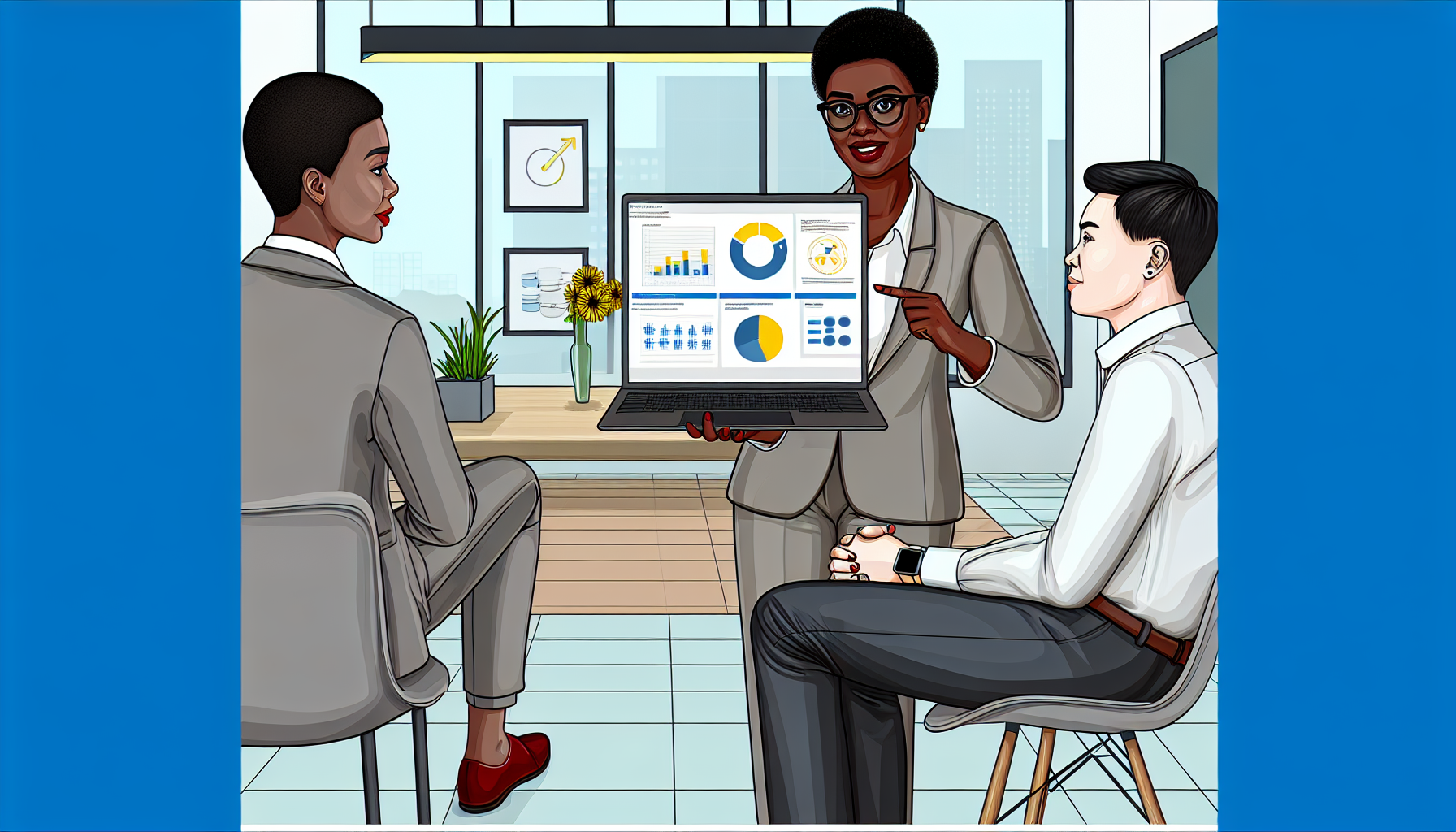
If you’re seeking expert Power BI consulting, implementation, and optimization services, look no further than Contollo Consulting. With their specialized expertise, Contollo Consulting provides expert consulting services for Power BI, implementing and optimizing Power BI solutions for varied business needs. They extend their expertise to support complete enterprise BI implementations, involving BI architecture design and Power App development.
Contollo Consulting offers the following benefits:
Enables businesses to create tailored dashboards and data visualizations
Facilitates insightful data-driven decision-making
Elevates your Power BI experience
Transforms your data into a strategic asset
By partnering with Contollo Consulting, you can take advantage of these benefits.
Expert Guidance and Support
With Contollo Consulting, you’re not just getting a service provider, but a partner that offers expert guidance and support for successful Power BI implementation and ongoing optimization. Their expertise in Power BI provides the benefit of:
minimal cultural differences
a result-oriented mindset for successful implementation
close geographic proximity of Contollo Consulting’s nearshore development teams, enabling smooth communication and the provision of quick-fix solutions.
Shared working hours between Contollo Consulting, a software development company, and its nearshore software outsourcing developers and clients lead to smoother communication and more efficient software development project progress. Contollo Consulting encourages a culture of continual learning to ensure teams remain proficient with the latest Power BI features and best practices. With their expert guidance and support, you can make the most of Power BI and drive your business towards data-driven success.
Comprehensive Training Programs
Contollo Consulting doesn’t just offer consulting services, they also provide comprehensive Power BI training programs. These programs are specialized for analytics teams working with Power BI and SQL Server Analysis Services (SSAS). Through these training programs, your analytics teams are empowered to effectively carry out self-service business intelligence and analytics.
The aim of Contollo Consulting’s training initiatives is to drive user adoption and establish a strong data-driven culture within your business. By enhancing your analytics team’s skills, you can maximize the value of your Power BI investment and propel your business towards data-driven success.
Industry-Specific Power BI Applications

Power BI isn’t just for one industry. Its versatile and powerful features make it a valuable tool across a range of sectors. Retailers, for instance, can use Power BI to create a personalized shopping experience, enhancing customer loyalty and trust. Power BI’s integration across multiple retail channels ensures a consistent customer experience, building stronger brand loyalty.
In the healthcare sector, Power BI supports emergency responses with the creation of Hospital Emergency Response Decision Dashboards and global reports, like COVID-19 pandemic analysis, to manage resources effectively. By enabling fast and easy access to secure health data, Power BI fosters effective collaboration among healthcare professionals.
Whether you’re in retail, healthcare, or any other industry, Power BI can be tailored to meet your specific needs and drive your business forward.
Retail and E-commerce
In the retail and e-commerce sectors, Power BI proves to be an invaluable tool. It allows retailers to:
Monitor sales data
Manage inventory effectively
Identify slow-moving or overstocked inventory
Predict future demand for optimal stock levels
By leveraging Power BI’s analytical capabilities and integrating google analytics, retailers can improve their sales performance and profitability.
E-commerce businesses utilize insights from Power BI to optimize their business processes, such as:
Inventory management, contributing to efficient business operations
Understanding customer behaviors and creating targeted marketing campaigns, increasing revenue
Combining data across various operations for a comprehensive operational view
Gaining a competitive advantage and driving revenue growth
Healthcare
Power BI is also making waves in the healthcare sector. It supports healthcare emergency responses with the creation of Hospital Emergency Response Decision Dashboards and global reports, like COVID-19 pandemic analysis, to manage resources effectively. By enabling fast and easy access to secure health data, Power BI fosters effective collaboration among healthcare professionals.
Data security is a top priority in the healthcare sector, and Power BI meets this requirement with strong access controls and governance policies that comply with healthcare regulations like HIPAA. By integrating Power BI into healthcare systems, healthcare professionals can improve emergency response management, secure data access, and foster effective collaboration among professionals.
Power BI vs. Other Business Intelligence Tools
While Power BI is a powerful business intelligence tool, it’s important to compare it with other major players in the market, like Tableau and QlikSense. Here are some key features of each tool:
Power BI and TIBCO Spotfire both offer AI-powered analytics engines. Spotfire is known for simplifying complex data with advanced visualization tools, templates, and the inclusion of machine learning and collaboration within Yellowfin BI.
Tools such as Datapine offer an all-in-one business intelligence platform.
Looker emphasizes ease of use with visualizations and strong collaboration features.
In terms of enterprise-level data analytics, TIBCO Spotfire stands out with a more flexible, performant, and scalable hybrid-cloud architecture, making reliable data distribution and real-time analysis more efficient compared to Power BI. These comparisons can help you make an informed decision on which business intelligence tool best suits your organization’s needs.
Power BI vs. Tableau
Tableau is another major player in the business intelligence market. When it comes to visualization capabilities, Tableau offers a wider selection of visualization types with a count of over 34, while Power BI provides more than 25 visualization options. The extent of visualization capabilities often indicates the relative ease of use for users seeking diverse ways to represent their data.
However, when it comes to pricing, Power BI holds the edge. Power BI’s pricing model is more accessible with its Pro version starting at $10 per user per month, in contrast to Tableau’s pricing which begins at a higher entry point. This affordability makes Power BI a more attractive option for businesses seeking a cost-effective business intelligence solution.
Power BI vs. QlikSense
QlikSense, like Power BI, is a robust business intelligence tool. QlikSense facilitates data discovery with its associative exploration capability and is supported by sophisticated AI, contrasting with Power BI’s AI-driven features and deep Microsoft integration. QlikSense is known for its user-friendly interface and innovative features such as Search & Conversational Analytics, offering a different user experience from Power BI’s deep integration with other Microsoft products.
However, when it comes to pricing, Power BI offers a more cost-effective solution starting at $10 per user per month when compared to QlikSense’s starting price at $30 per user. QlikSense provides scalable storage options, offering up to 240 GB in its Enterprise SaaS solution and additional memory pods for cloud deployment, allowing for flexibility in storage management.
By understanding the strengths and weaknesses of each tool, you can choose the most suitable business intelligence tool for your organization.
Summary
Power BI is a powerful business intelligence tool that offers advanced analytics, interactive reports, and customizable dashboards. Its capabilities range from AI-powered insights and Excel integration to real-time data access optimization and efficient data warehouse management. Whether you’re in the retail, e-commerce, or healthcare sector, Power BI can be tailored to meet your specific needs.
However, like any tool, Power BI has its limitations. But with the right strategies and expert guidance, like that offered by Contollo Consulting, these limitations can be overcome. By comparing Power BI with other major players in the market, like Tableau and QlikSense, you can make an informed decision on which business intelligence tool best suits your organization’s needs. Remember, the right tool can turn your data into a strategic asset, driving your business towards data-driven success.
Frequently Asked Questions
What Power BI is used for?
Power BI is a business analytics solution that allows you to visualize data, share insights, and is used by businesses and professionals every day, regardless of specialized data knowledge.
Is Power BI the same as Excel?
No, Power BI and Excel work well together, with Excel being better for exploring data and Power BI for presenting and sharing. Power BI has the advantage for sharing and collaborating on dashboards and reports.
Is Power BI beginner friendly?
Yes, Power BI is beginner friendly due to its user-friendly interface and its basis on Microsoft Excel, making it easy to learn for anyone without experience in data analysis or reporting. This makes it one of the most intuitive and easy-to-use tools in the business intelligence field.
Is Microsoft Power BI for free?
Yes, Microsoft Power BI Desktop is available as a free download and always free to use. However, the Power BI service does offer both free and paid license options, which include Power BI Pro and Power BI Premium Per User (PPU).
Can Power BI integrate with Excel?
Yes, Power BI seamlessly integrates with Excel, enabling accurate data import, visualization, and analysis from Excel spreadsheets.